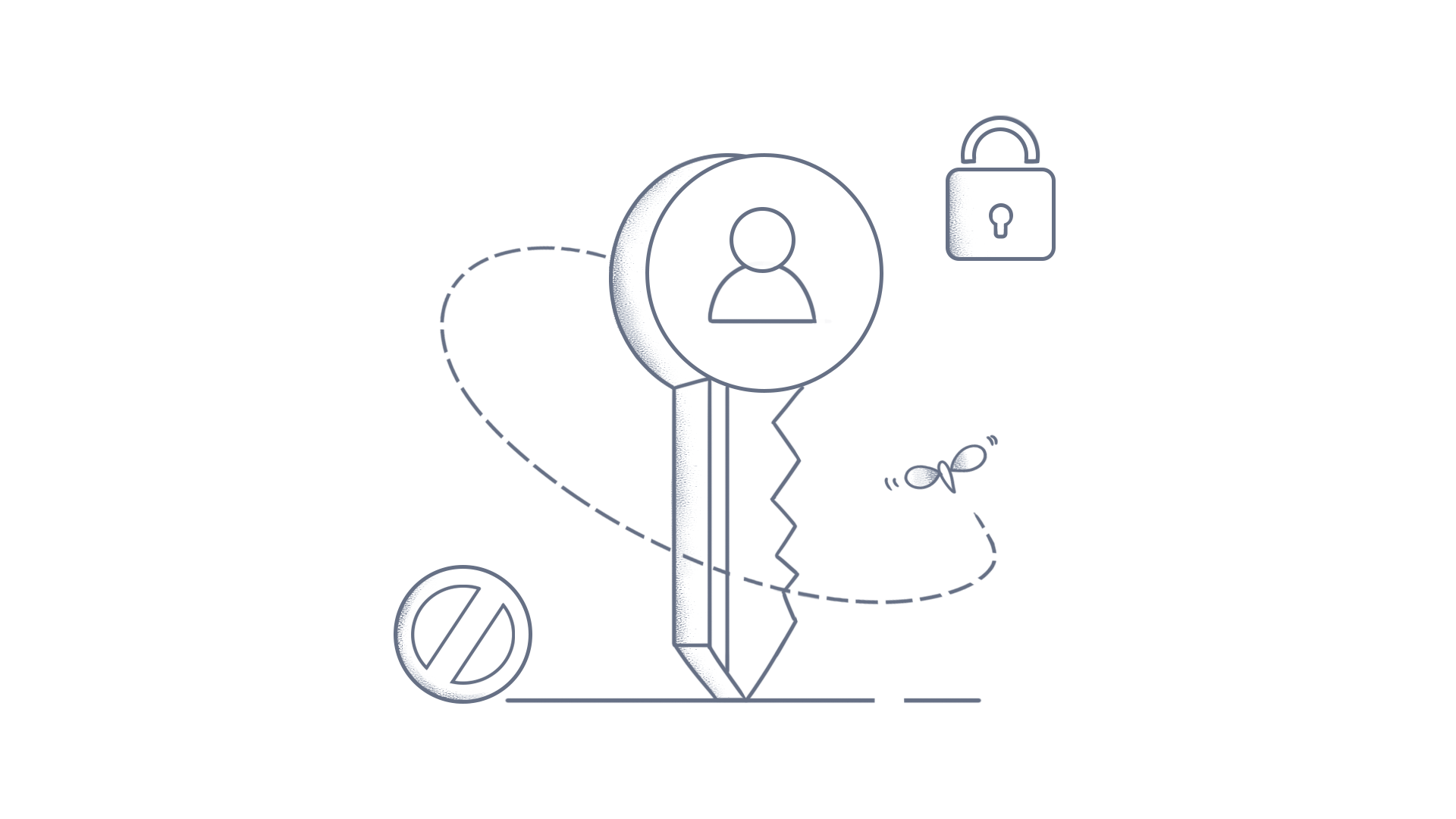Admin Guide: Gupshup WhatsApp Business Integration in BoldDesk
BoldDesk provides an effective solution for WhatsApp integration using Gupshup, empowering businesses to boost customer engagement and strengthen client relationships through efficient, personalized interactions.
Key Features of WhatsApp
The following are the key features of Gupshup WhatsApp:
- Effortless API Key Setup: Integrate Gupshup WhatsApp seamlessly by simply entering your API key, without the need for additional configurations.
- Multiple phone number Support: Multiple business phone numbers can be configured for WhatsApp integration in your helpdesk platform.
Configure WhatsApp in BoldDesk via Gupshup
To successfully integrate Gupshup WhatsApp with the BoldDesk platform,it is essential to first complete the required configuration steps in Gupshup. This setup acts as a foundational prerequisite to ensure a smooth and effective integration between the two systems.
Please refer to the guide on setting up WhatsApp in Gupshup.
After setting up WhatsApp in Gupshup, follow the steps below to configure WhatsApp in BoldDesk:
- Go to Admin > Chat > WhatsApp > Gupshup WhatsApp.
- Click the Configure option to integrate WhatsApp with BoldDesk.
- After selecting Configure, a pop-up will appear requesting the API Key. This key can be retrieved after setting up WhatsApp in Gupshup. Click Verify & Save to complete the setup.
Add a Gupshup WhatsApp Phone Number in BoldDesk
Follow the steps below to configure the Gupshup WhatsApp phone number in BoldDesk:
- Click Admin > Chat > WhatsApp > Gupshup WhatsApp > Manage.
- Click Add Account.
- Enter a Name and select your App Name from the dropdown.
- After selecting an App Name, the associated Phone Number will be automatically populated in the Phone Number field.
- Choose a Brand and click on Next.
- Enable the options in the Chat Configuration based on your requirements and click the Save button.
- If you turn on the Read Receipts feature, you will be able to see read receipts from Gupshup WhatsApp.
- By enabling the Welcome Message and Offline Message options, customers will automatically receive a message upon their initial contact with your support team or when they reach out outside of business hours.